How to bulk download Google and Bing images at once
Google is undisputedly the most popular search engine taking over 90% of the market share alone. Bing is Microsoft's attempt to compete in the same field and can be used as an alternative to Google. While both search engines can be used to find just about anything, they both allow users to search specifically for images. Because search engines have billions of images indexed, the results for image searches can be overwhelming making downloading one by one cumbersome. If you're looking for a way to bulk download or scrape images from these search engines, I suggest using a dedicated Bing or Google Image Downloader. One that I recommend for this purpose is WFDownloader App. It's a free bulk image downloader that can download images in their full/original resolutions from Google, Bing, and Yandex. You don't have to worry about their pages needing a scroll down to get all image results as the application will do that automatically for you. The application is also cross-platform and so available for Windows, Mac, and Linux operating systems. You just have to follow the steps below:
- Go to Google or Bing and use the image search option to search for what you are looking for.
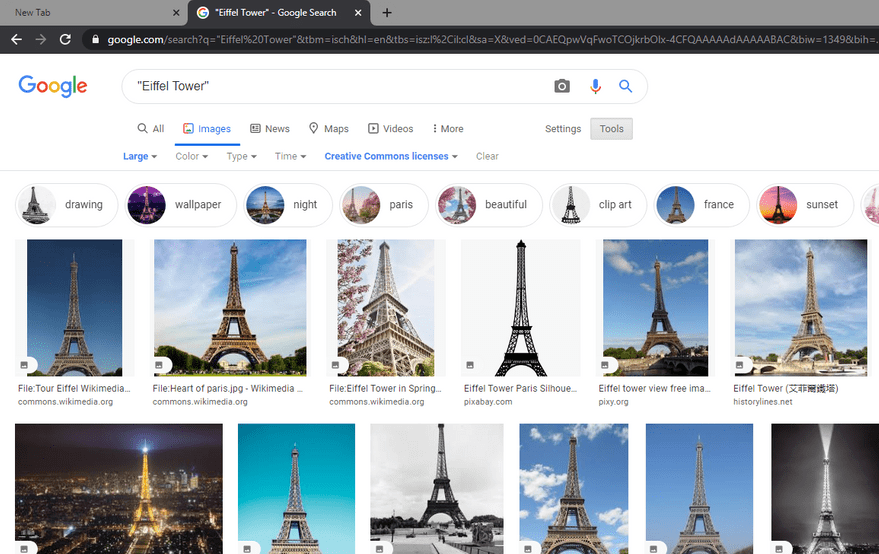
- Next, copy the URL/link of the search page from the address bar of your browser.
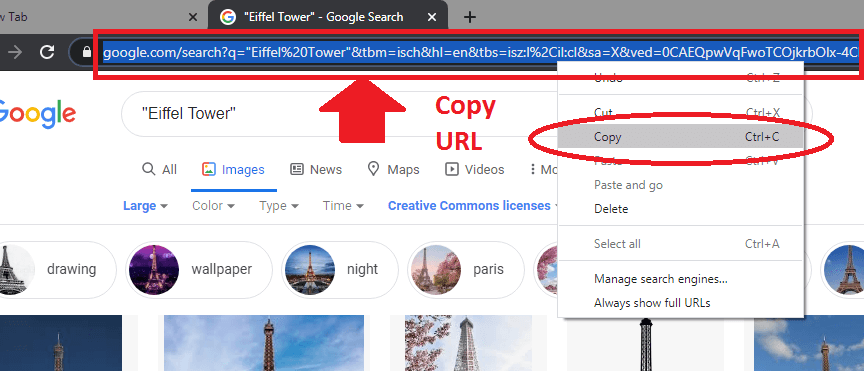
- Open WFDownloader App and click the "Add" button. Notice that the link has already been inserted for you.
- Enter the save folder where you want the images to be saved into and click "Confirm". The link search will now begin.
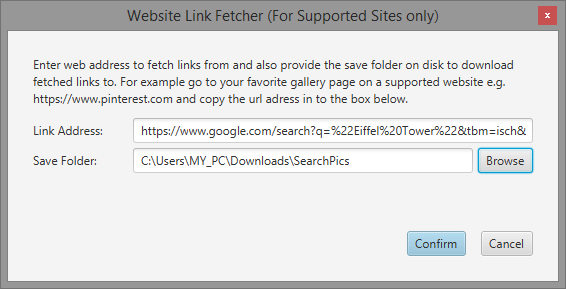
- Once the link search is done, click "Confirm".

- Click the "Start" button to start downloading the batch of images. You can go sip some coffee while you allow the application to download the google images till completion. That's about it, but read on for a few notes.
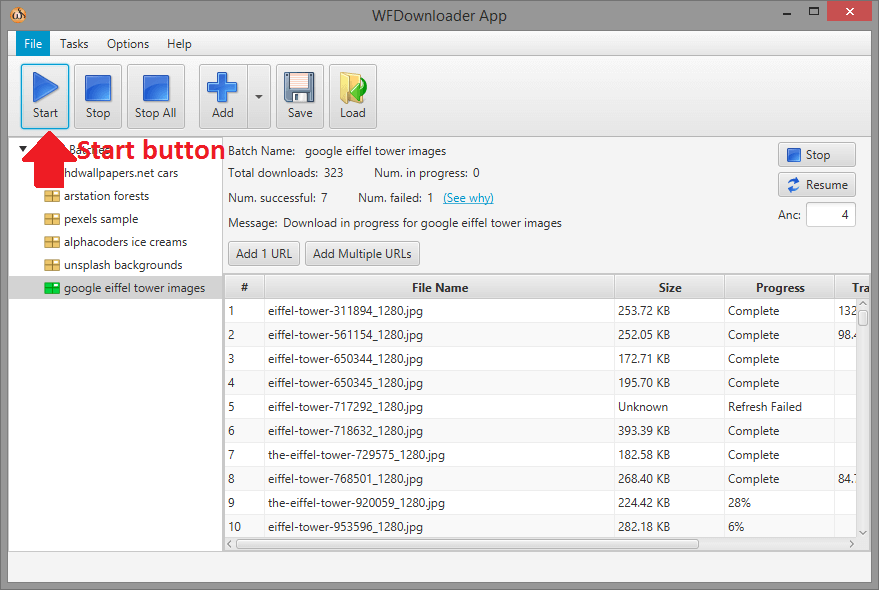
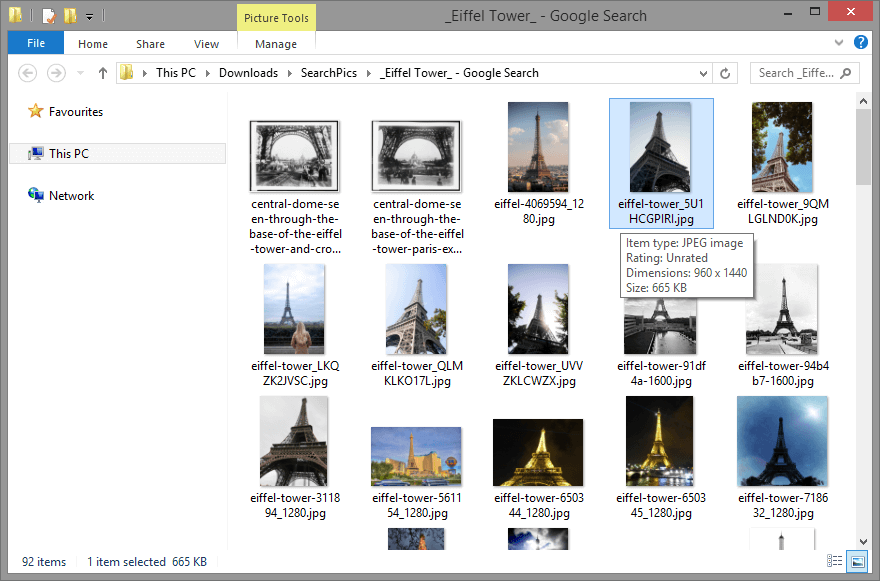
Although the example above used Google, to download from Bing, you just need to follow the same steps. For example, after searching for the images on Bing, copy the link/URL of the page and paste into the application to begin a new image search. See screenshot below of WFDownloader App also scraping images from Bing. Notice that the images were gotten from different sites that were referenced in the Bing search results.
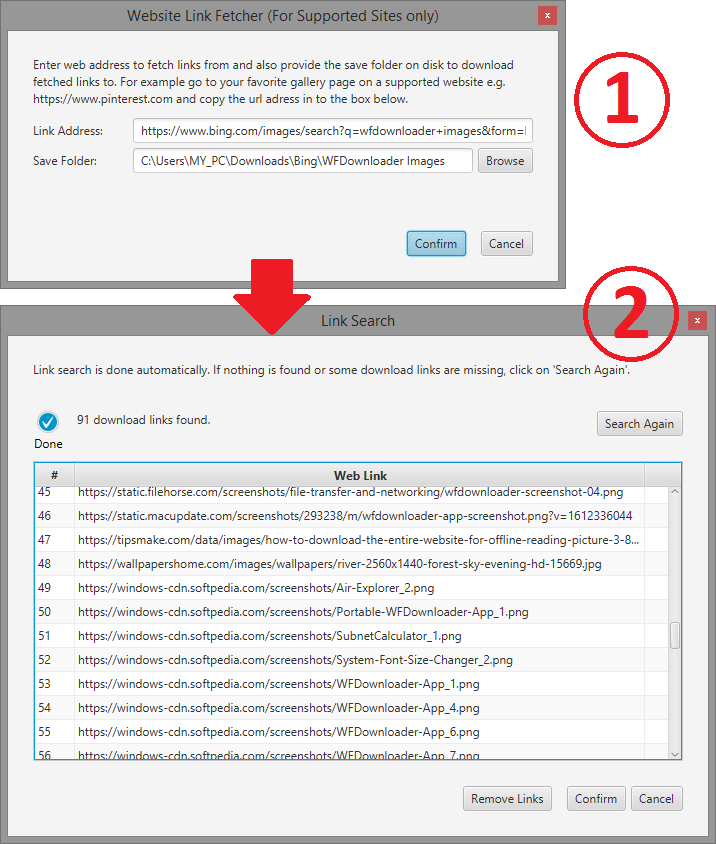
I could try to explain the application also scraping/downloading images from Yandex however, I believe that by now you've gotten the drift. To get WFDownloader App, use the download button below.
A note for logged in users
Google and Bing (as a Microsoft site) are among the top sites with the highest rate of users (always) being logged in. Because these sites track their users' activities, they usually customize the image results returned based on the user's profile. As a result, someone not logged in will likely see a slightly different image result from someone that's logged in. Because WFDownloader App is unable to access your browser session directly, you may see a slightly different result downloaded (because it would be as if you did the search without you logged in). If you're logged in on your browser and you need that exact customized image result, you can learn how to import your browser cookies into WFDownloader App so that you can use the same session as your browser and therefore get the exact same image search results.
Conclusion
We have seen from this article that it's possible to easily download all images from Google and Bing using WFDownloader App. Please note that WFDownloader App is not an official app to any of these sites so things can stop working at any time. You just need to report your issues to get them fixed right away. As a bonus, WFDownloader App is also able to bulk download from image sites like Pinterest, Imgur, Flickr, and many others listed in the faq. Have you tried this tutorial? Did it work for you or not? Tell us in the comments! Thanks for reading!
You may also like:

LEAVE A COMMENT