How to bulk download Flickr photos and albums
While Flickr isn't as popular as it once was, you could be in a situation where you need to download from the website. If you are looking for a way to bulk download photos from Flickr, you can use WFDownloader App for that. It is a free cross-platform bulk downloader that can bulk download from many websites including Flickr. Here are some benefits you stand to gain if you use this Flickr downloader.
- It has been tested to download Flickr albums, photostreams, collections, faves, etc.
- If the account frequently uploads new photos you can make the software download only the recent stuff (in addition to what was downloaded before).
- You can queue multiple Flickr download jobs (if you have multiple albums or accounts you want to download) via batch link search.
- It will download the Flickr photos in their high resolutions as long as they've not been locked by their owner.
- It's free and cross-platform, i.e. it works on Windows, Mac, and Linux. You won't be told later that you need to get a pro version to unlock limitations.
To download from Flickr, all you need to do is copy and paste the Flickr page's link into the software, search, and then download the links found. See an example of how to download from Flickr below.
- Download WFDownloader App ;and install it if you don't have it already. Ensure you pick the one for your operating system.
- Open the Flickr website on your browser and navigate to the page whose images or photos you want to download. As said earlier, it could be a photostream, album, collection, or favourite page. These pages have been tested to download correctly via the software.
- Copy the Flickr page's link from your browser address bar. To do that, you can just right-click and copy.
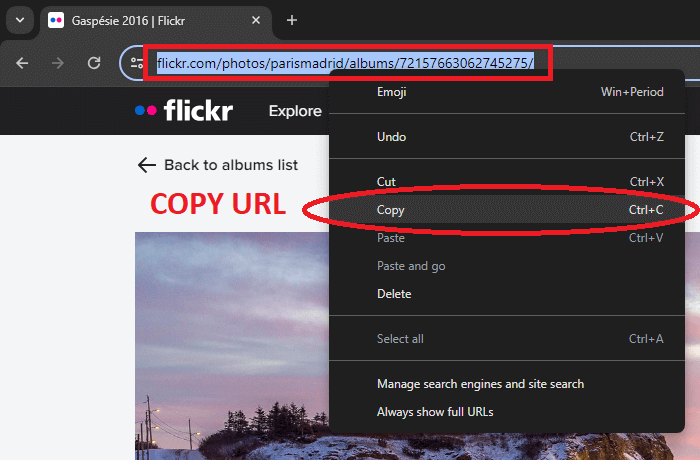
- Open WFDownloader App and click the blue "Add" button.

- After that, paste in the link address (if it's not automatically pasted), and then set the save folder where the Flickr photos/images should be downloaded.
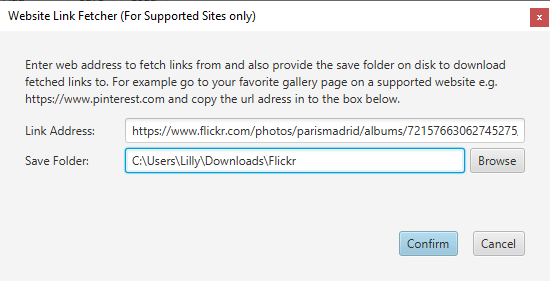
- Click "Confirm" and the link search will begin.
- Once the link search is completed, click "Confirm" to create a batch of Flickr photos for download.
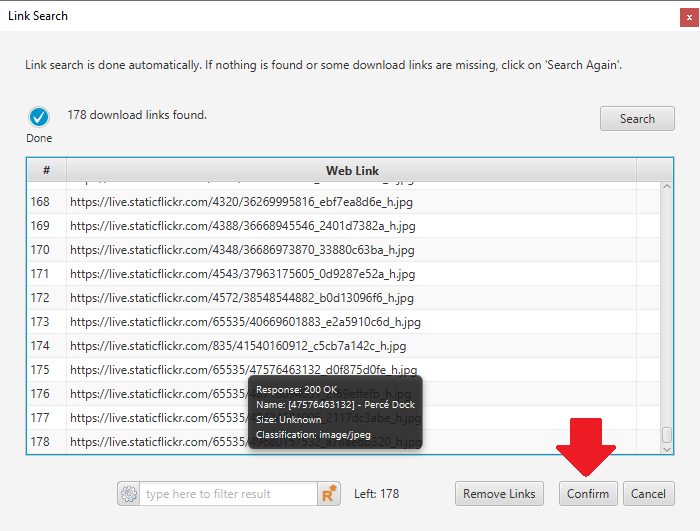
- Click the "Start" button to begin downloading the batch of images. You can go do other stuff while it downloads to completion.
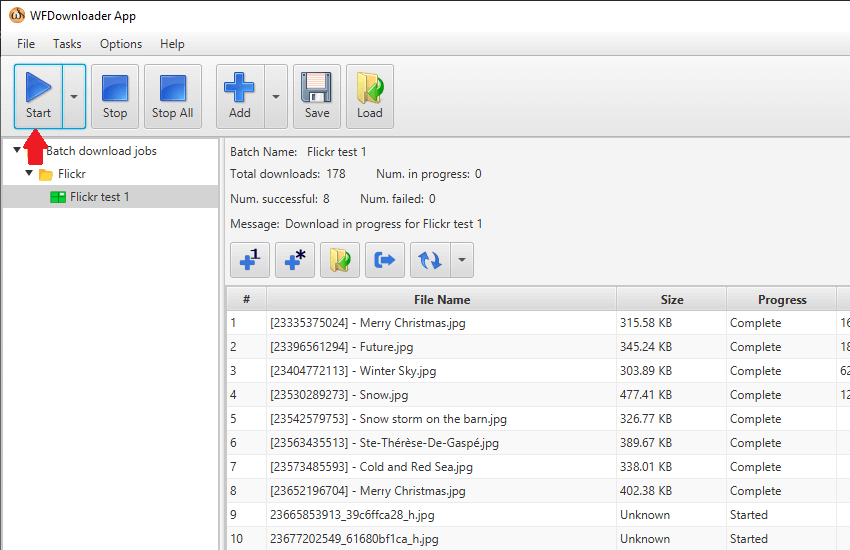
- That's all. After the Flickr download is complete, open the folder and see all the Flickr images/photos that were downloaded. You can right-click either the Flickr batch or any of the links to open the folder. Notice everything is neatly named and organized and in high resolutions too!
As long as it's any of the supported Flickr pages that were mentioned earlier, the procedure to bulk download from Flickr is the same.
If you are trying to update a Flick batch that you've downloaded before, all you need to do is click the "Update" button. It will download only the new items that have been added. It will not attempt to download the whole Flickr album or collection again.
In conclusion, we have seen an easy way to bulk download from Flickr. Therefore, if you are looking for a Flickr bulk downloader that is free and works well, you can choose WFDownloader App for this task.
Note that WFDownloader App is not an official Flickr app, so things can stop working at any time since whenever the site changes something, the app needs to be updated to work with the new changes. If it stops working, report your issue to get it fixed.
Other websites you can download media from with WFDownloader App include Behance, VSCO, X, Instagram, Pinterest, Mastodon, Lemmy, etc. This wraps up the tutorial about downloading from Flickr. If you tried this tutorial, let me know in the comments whether it worked for you or not. Thanks for reading!
You may also like:

LEAVE A COMMENT