Ultimate X/Twitter media downloader tutorial
Tired of looking for ways to bulk download media from X (formerly Twitter) and not finding any that works? Well, that ends today now that you're here. The X platform is a popular (or unpopular) social media platform and as such, people like you are looking to download stuffs from the website. In this tutorial, I will be recommending to you an X downloader that still works. It's called WFDownloader App. It can download images and videos from almost any type of X page you give to it. This X downloader is completely free (without trials) and cross-platform so it works on Windows, Mac, and Linux.
Here are 12 reasons to try this X downloader called WFDownloader App.
- It can download media (images and videos) from virtually any X page you throw at it. It supports downloading from X/Twitter profiles, status/tweet pages, Community pages, List pages, search pages, and even hashtag pages.
- Apart from being able to download media, it can also be used to back up tweets from such pages. It allows you to back up the tweets of any X profile not just yours (which Twitter allows).
- Also, it can extract your list of followers and even the accounts you follow.
- It provides a "Config" button that allows you to customize what to download. For example, you can set it to grab only images (while excluding videos), ignore retweet posts, etc.
- It works on large X accounts (to the extent that Twitter allows it, you can't force the site).
- It allows updating what you've already downloaded with only new items since the last time it was run.
- It allows grouping or categorization of your X jobs for easy management.
- If you have multiple X accounts or jobs to be done, it allows you to queue them all so you don't have to do them one by one.
- It is completely free, with no ads and anything bundled with the software.
- It is cross-platform and works on Windows, Mac, and Linux.
- It not only works for X/Twitter but also works on Instagram, Pinterest, Reddit, Mastodon, Bluesky, etc. So you only need to use one tool.
- Lastly, it's easy to use. No complicated setup is involved in getting the software to run, and the steps can be easily followed.
The procedure to download from X is straightforward using WFDownloader App. A quick demonstration of how you generally use the software to download from websites. Notice, you can just drag and drop the link and then search.
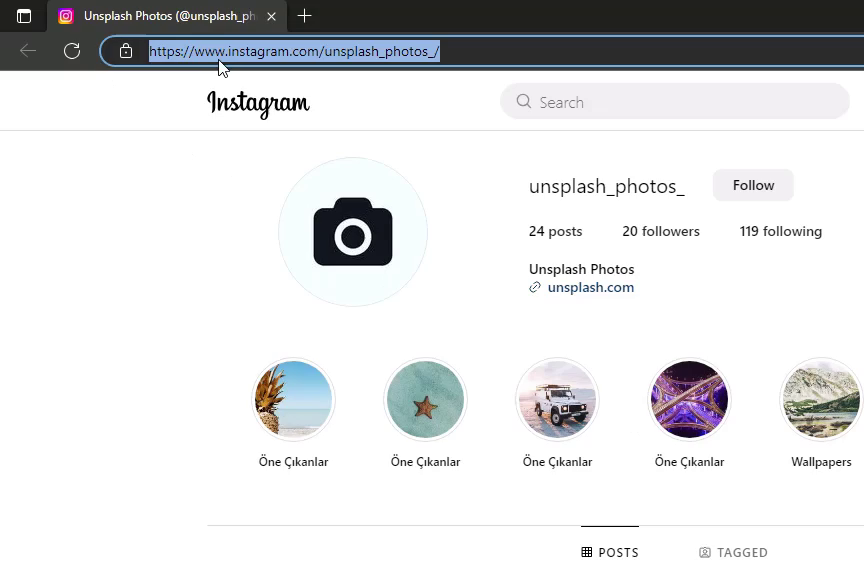
To continue with this tutorial, you will need to download WFDownloader App. Click the button below if you are interested. This tutorial covers downloading, updating, exporting, and queueing.
How to download media from X/Twitter
No matter the page you want to download media from, the procedure is the same. You copy the link, paste it into the application, perform a search, and then download. You can also just drag the link from your browser and drop it on the software. The steps shown here are longer than usual in order to cover all the important parts and show the various options available to you.
- Copy the link of the X page whose media you want to download. In this example, we clicked the media tab of the X profile and used that link.
*Tip: If you are downloading media from an X profile, you should use the media page and not the main X profile. For example, here, we used https://x.com/PngImgCom/media instead of https://x.com/PngImgCom.
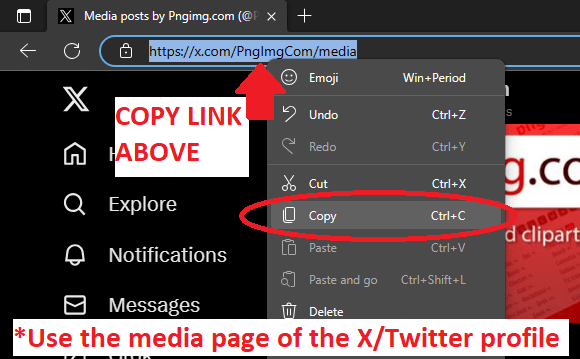
- Open WFDownloader App and click the big blue "Add" button. Alternatively, you could combine steps 1 and 2 by dragging the link from your browser and dropping it on the application.
- The link should have been already entered for you. Now enter the folder where you want to save the images by clicking the "Browse" button.
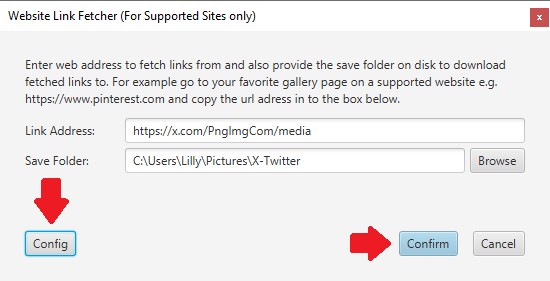
- If you want to customize how the link extractor behaves, for example, whether to ignore retweets, grab only images, etc., you can click the "Config" button on the bottom right. If the default settings are okay for you, you can ignore this step. Once you are done setting up the config you want, click "Accept".
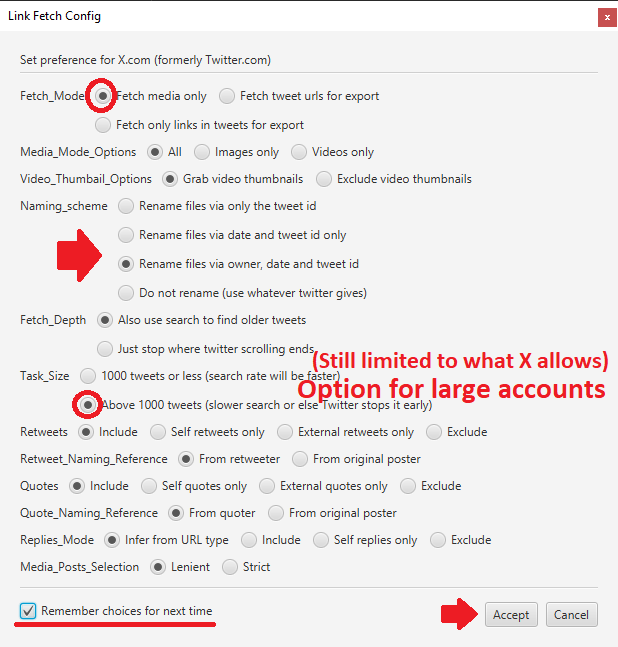 *Notes:
*Notes:- To download media (i.e., images and videos), the "Fetch_mode" must be on "Fetch media only". The other options for "Fetch_mode" are if you do not want to download the media.
- If you are downloading large accounts, you must set the "Task_size" to "Above 1,000 tweets". And it will still be limited to what X allows.
- After you've set the folder and the config you want, click "Confirm" to start your link search.
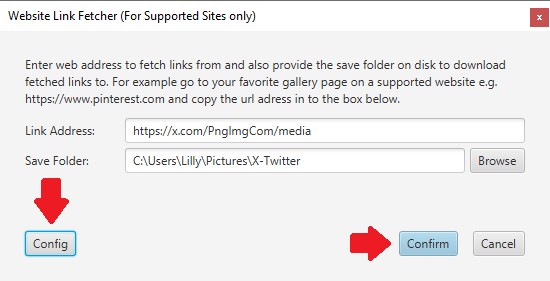
- If you get the error "Failed. You must be logged in to do this. Import cookies from browser", you will need to either import cookies from your browser into WFDownloader App for X or use WFDownloader App's inbuilt browser to log in.
- Click the "Help me!" button to resolve the issue.
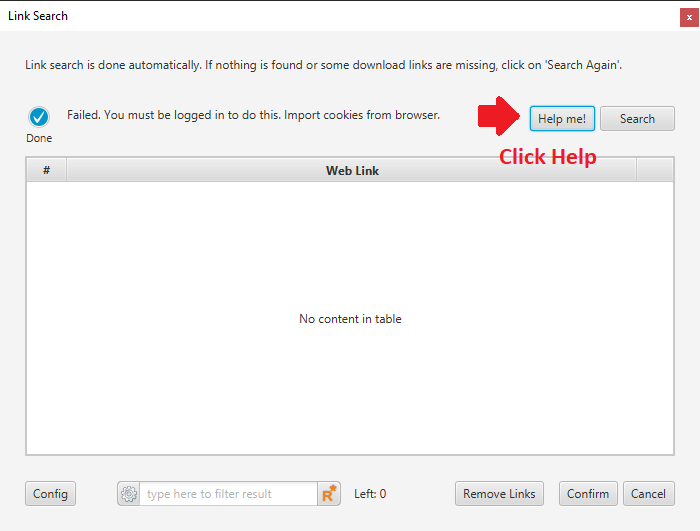
- Click on "Import cookies (Recommended)".

- Now import the cookies and click "Confirm". If you don't know what to do, watch how to obtain the cookie values.
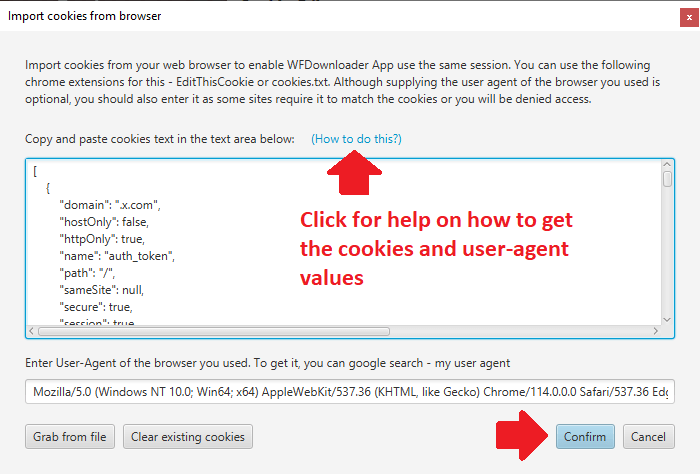
- After that, retry again by clicking the "Search" button on the top-right and the link search should start this time. If not, you should get a different error.
- You'll only need to go through step 6 once (if you use the cookie import method). Next time you try to batch download from X/Twitter, this step will be skipped.
- Click the "Help me!" button to resolve the issue.
- After the link search is completed, click "Confirm". A new batch will be created for you.
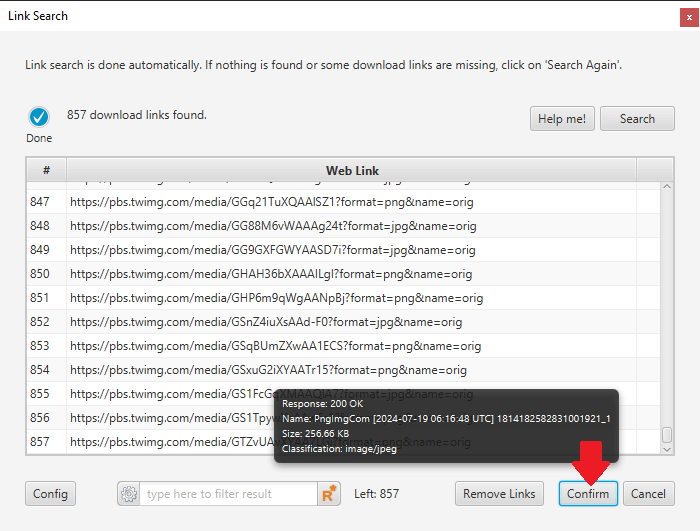
- Click the "Start" button to begin downloading the images and videos that were extracted from the X/Twitter page. Notice the files are automatically renamed based on what you set via the "Config" button.
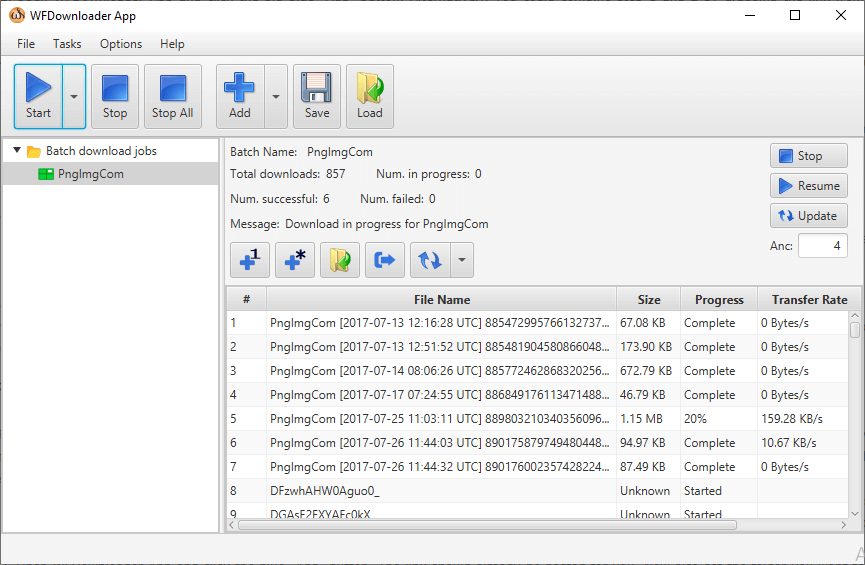
- Allow it to complete. You can right-click any link or the batch to open the folder where the media have been downloaded to in your file explorer.
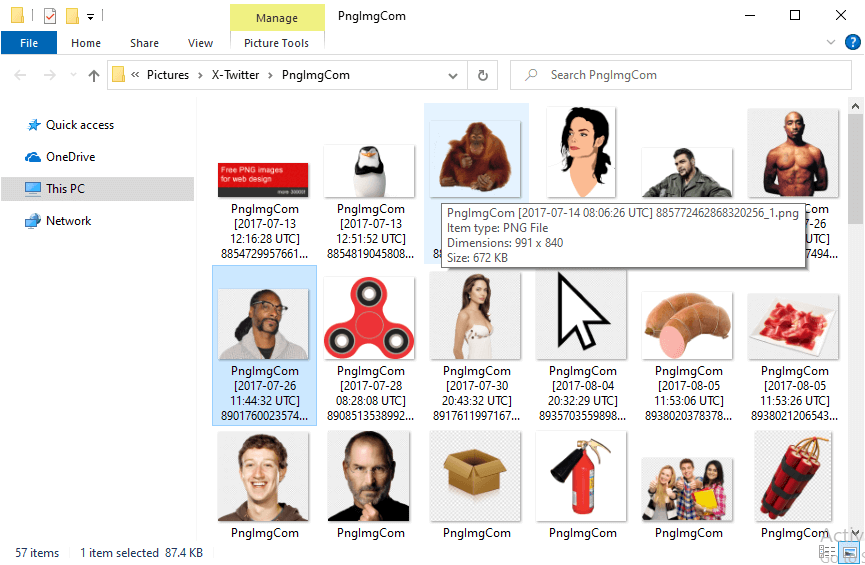
- That's all!
How to download (or back up) tweets from X/Twitter
WFDownloader App allows you to back up or export tweets from any X account to a portable format known as JSON. The steps to follow are very similar to that of downloading media as shown above. The main difference is that you must use the "Config" button to specify that you want to extract for export purposes. I won't go into detail explaining the steps again since that has already been done on the one above so you can refer to that.
- Copy the link of the X page whose tweets you want to back up. For an X profile, you need to choose the URL corresponding to the tweets you want or you may discover some tweets were ignored. For example, if you want to download only the account's status tweets, use the main profile URL. However, if you want to also include the account's reply tweets to others, first click the replies tab and use that URL instead. Since I want to back up all the account's tweets, I am using the /with_replies URL and not the profile URL.
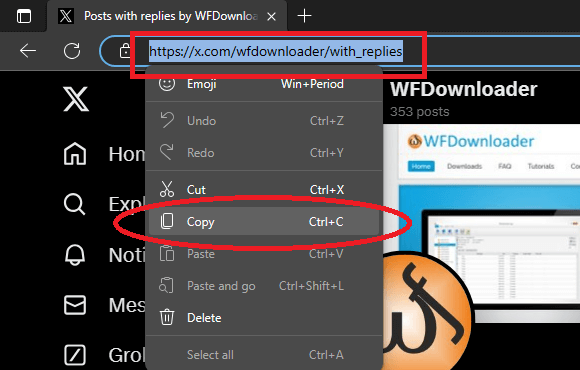
- Open WFDownloader App and click the blue "Add" button. The link should already be pasted for you. Now also set the folder you want to save the exported tweets to.
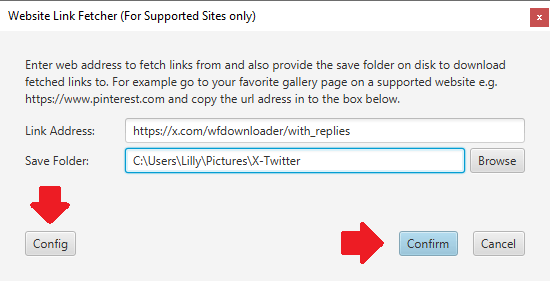
- Click the "Config" button and set for "Fetch_mode" the value "Fetch tweet urls for export". You can also set other options you want. Note that if you are doing a large account, you need to specify the "Task_size" to "Above 1000".
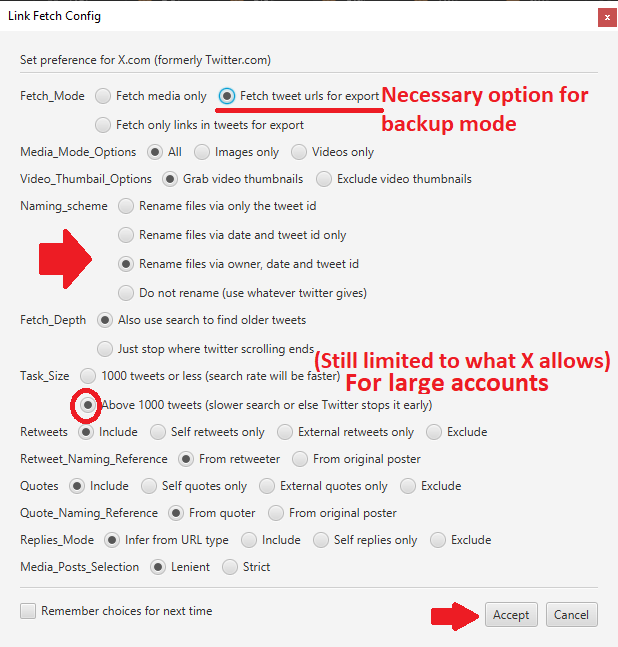
- Click "Accept" to accept your config changes. Then click "Confirm" to start the link search. Notice that the URLs of the tweets are being collected instead of media URLs which happened in the previous tutorial above. However, if you get the error message "Failed. You must be logged in to do this. Import cookies from browser", see step 6 of the previous tutorial to resolve the error.
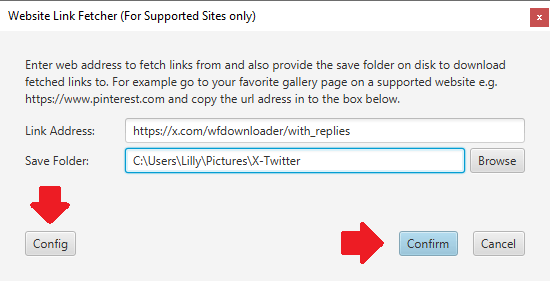
- Once the link search is completed, click "Confirm" and a new batch containing the tweet URLs will be created.
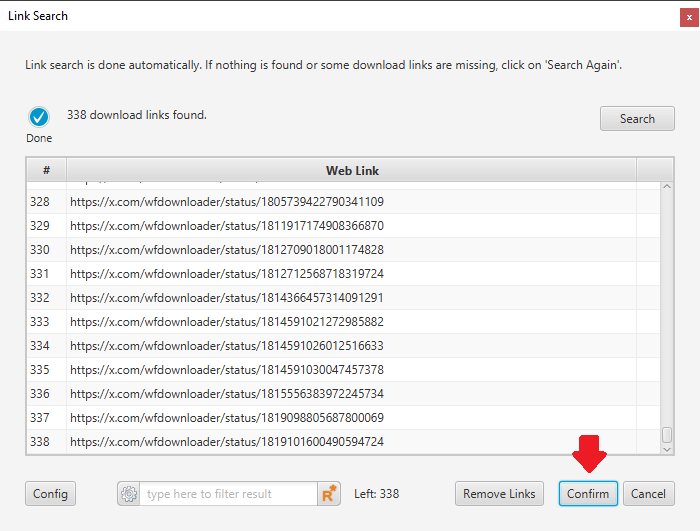
- Now click the "Start" button and all the tweets will be downloaded as json files. You can open any of those json files in a text editor.
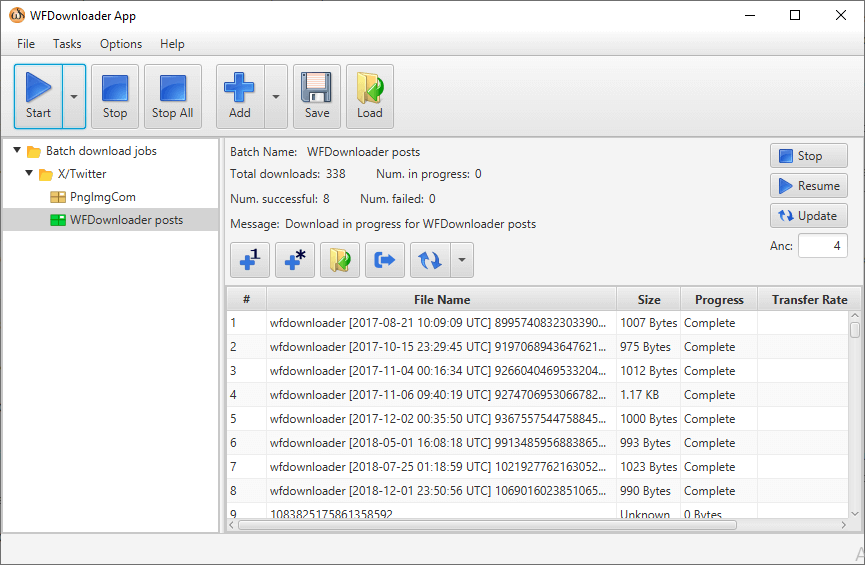
- Now if you want to download all the tweets in a single json file (as opposed to a json file for each tweet like in the image above), follow these sub-steps.
- Right-click the new X batch (the small brown box on the left of the application and click "Export". A faster way is to click the "Export" button that is directly on top of the table of links.
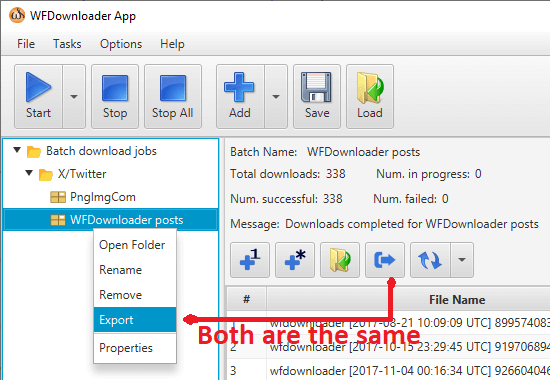
- Use the browse button to set the location and filename for your export.
- Now choose the format of export. If you want only the links of the tweet to be exported, choose "text" but if you want other tweet info to be exported such as the tweet text, the date of tweets, the number of likes or retweets, etc, choose "json".
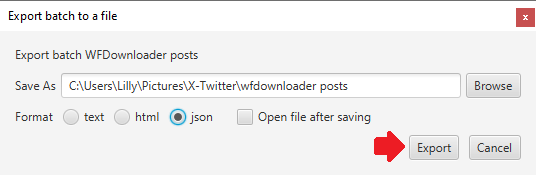
- After that, click "Export" to export. That's all. You can see a sample of what is contained in the json file below.
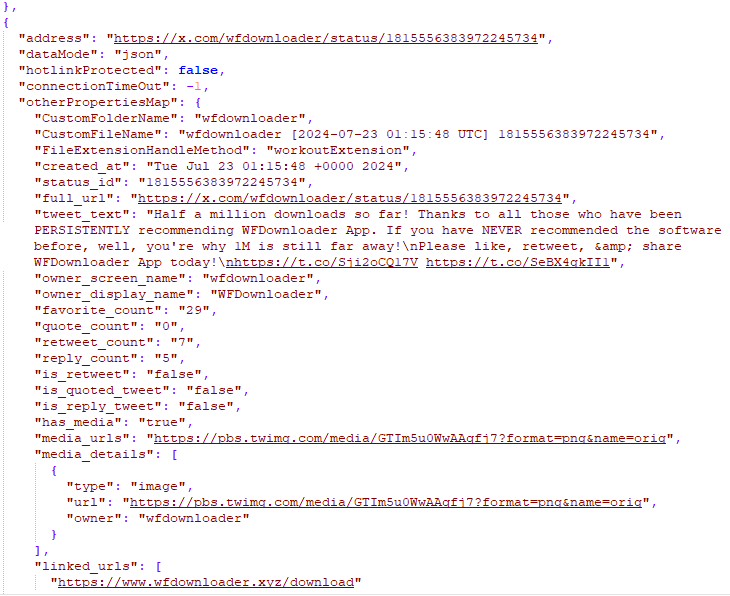
- Right-click the new X batch (the small brown box on the left of the application and click "Export". A faster way is to click the "Export" button that is directly on top of the table of links.
How to download X/Twitter followers or followings
With WFDownloader App, you can extract the list of followers or "followings" of any X account you can access. The steps here are also the same as backing up tweets. Just use the link to the followers/following page. If you want to see an elaborate tutorial on this, see how to export any X/Twitter account's followers or following.
How to update previous X/Twitter downloads
In cases where what you're downloading is not a one-time download, because the X account you are downloading from tweets regularly, you can make the software download only the new items since the last time it was run. All you need to do is click the "Update" button for this on the batch that you want to update. It's that simple.
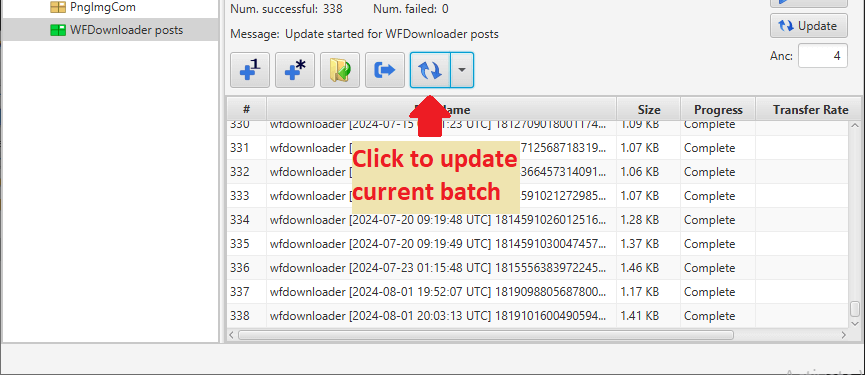
Also, if you have categorized or grouped your X jobs, you can update all of them at once by right-clicking the category and clicking "Update each batch".
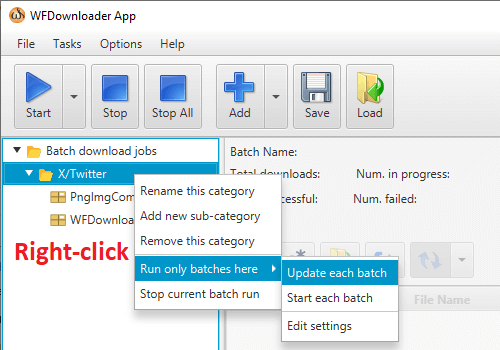
How to queue multiple X download jobs at once
If you have more than one X account or jobs you want to download, it can be tedious doing them one by one. WFDownloader App allows you to queue X jobs. You provide the list and it goes through them one by one. The feature of WFDownloader App that allows you to do this is called batch link search. Follow the link to learn more about it. A sample of the feature is shown below. Note that if you intend to update them in the future, you must selected the option "Create batch for each search link" as the linked tutorial doesn't do that.
Warning. You should add appropriate delays. It is also recommended to do this for only small X accounts since the site can be very restrictive at times to some users.

Conclusion
If you're still looking for an X downloader, WFDownloader App will fit nicely. It not only supports X but also supports Instagram, Pinterest, Mastodon, Reddit, Lemmy, Bluesky, etc.
Please note that WFDownloader App is not an official X software so it can stop working at any time (usually when the site changes). If you encounter any issues, please report them to get them fixed.
Have you tried this tutorial? Let us hear your experience in the comments. Please share if this tutorial was helpful. Thanks for reading!
You may also like:
- How to export X/Twitter followers for free
- Ultimate Instagram downloader tutorial
- Ultimate Pinterest downloader tutorial

LEAVE A COMMENT